python excel openpyxl!!! Whether you’re a beginner learning Python or someone trying to automate your workflow, working with Excel files using Python is a game-changer. From parsing sales reports to exporting crawled data, Excel remains one of the most practical formats in the business world.
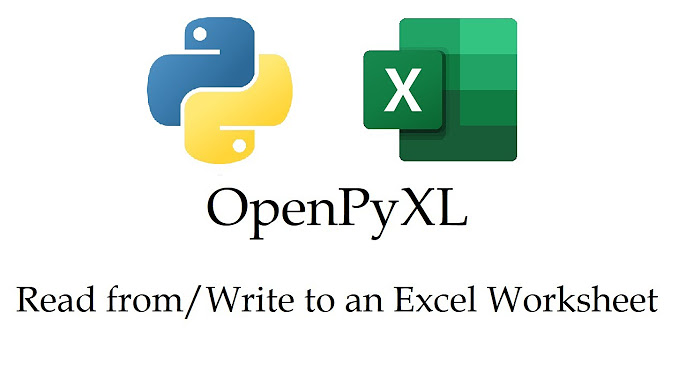
In this post, we’ll go through:
- How to load Excel files in Python
- How to save data into Excel files
- Real-life use cases including directory listings and Netflix Top 10 rankings
Let’s jump in. 🚀
🛠️ Prerequisite: Installing openpyxl
Before anything else, you’ll need the openpyxl library, which is widely used to work with .xlsx files.
pip install openpyxl
openpyxlsupports reading/writing Excel 2010 xlsx/xlsm/xltx/xltm files.
https://openpyxl.readthedocs.io/en/stable/#
https://pypi.org/project/openpyxl
📥 Loading Excel Files in Python with openpyxl
Let’s say you have an Excel file named apt.xlsx. The following code reads and prints the entire contents of the active sheet.
import openpyxl
filename = "wizpread.xlsx"
wb = openpyxl.load_workbook(filename)
sheet = wb.active
for r in range(1, sheet.max_row + 1):
for c in range(1, sheet.max_column + 1):
print(sheet.cell(r, c).value, end=" ")
print()What’s going on here?
load_workbook()loads the Excel file into memory.wb.activeaccesses the first active worksheet.sheet.cell(row, column).valuefetches each cell’s value.range()starts at 1 (not 0) because Excel’s row/column indexes start at 1.
If you run this script, you’ll see your spreadsheet content printed row-by-row in the terminal.
💾 Saving Data to Excel in Python with openpyxl
Now, let’s write something to Excel instead. This time, we’ll create a new file and fill it with simple (row, column) coordinates.
import openpyxl
filename = "save_excel.xlsx"
wb = openpyxl.Workbook()
sheet = wb.active
sheet.title = "Export"
for r in range(1, 10):
for c in range(1, 10):
sheet.cell(r, c).value = f"({r}, {c})"
wb.save(filename)
The result? A new Excel file called save_excel.xlsx with a 9×9 grid of text values like (1, 1), (1, 2), and so on.
📁 Real-Life Example: Export Folder Contents to Excel
Need to export the contents of a folder — including file names, sizes, and timestamps — into Excel? Here’s a fully working example:
import os
import openpyxl
import time
from datetime import datetime
def recursive_search(dir):
results = []
filenames = os.listdir(dir)
for filename in filenames:
full_path = os.path.join(dir, filename)
if os.path.isdir(full_path):
recursive_search(full_path)
else:
a_time = os.path.getatime(full_path)
m_time = os.path.getmtime(full_path)
a_time_str = datetime.strptime(time.ctime(a_time), "%a %b %d %H:%M:%S %Y").strftime("%Y-%m-%d %H:%M:%S")
m_time_str = datetime.strptime(time.ctime(m_time), "%a %b %d %H:%M:%S %Y").strftime("%Y-%m-%d %H:%M:%S")
file_size = os.stat(full_path).st_size
results.append((f"{full_path}", file_size, a_time_str, m_time_str))
return results
filename = "folder_list.xlsx"
target_dir = "c:\\temp"
wb = openpyxl.Workbook()
sheet = wb.active
sheet.title = "Folder List"
results = recursive_search(target_dir)
for r, d in enumerate(results):
for c, col in enumerate(d):
sheet.cell(r+1, c+1).value = col
wb.save(filename)📈 BONUS: Export Netflix Top 10 Rankings
What if we want to fetch the Netflix global Top 10 and save them to Excel?
We can use flixpatrol.com as a data source.
import requests
from bs4 import BeautifulSoup
import openpyxl
url = "https://flixpatrol.com/top10/netflix/world/"
headers = {"User-Agent": "Mozilla/5.0"}
res = requests.get(url, headers=headers)
soup = BeautifulSoup(res.text, "html.parser")
titles = soup.select("div.card div.filmtitle")
types = soup.select("div.card div.rankings-title span")
wb = openpyxl.Workbook()
sheet = wb.active
sheet.title = "Netflix Top 10"
sheet.append(["Rank", "Type", "Title"])
for i in range(min(10, len(titles))):
rank = i + 1
content_type = types[i].text.strip() if i < len(types) else "Unknown"
title = titles[i].text.strip()
sheet.append([rank, content_type, title])
wb.save("netflix_top10.xlsx")- How to Work with Excel in Python using openpyxl
- Don’t Just Chase the Trend: A Note to New Developers
- AWS SAA-C03 Practice Question #6 – Auto Scaling
- When Ghibli(ジブリ) Meets AI: Who Owns the Magic?
- Building a .NET Core Web API with Oracle Autonomous Database and Dapper
Whether you’re managing personal files or building data pipelines, Excel and Python can go hand in hand to simplify your tasks. No more copy-pasting or manual data entry!
