Our organization uses Zscaler for internet security. While this provides strong protection, it can cause issues when using development tools like JetBrains IntelliJ IDEA, especially related to secure connections and certificates.
In this post, I’ll share the steps I took to configure IntelliJ in a Zscaler-protected environment.
📌 References
🛠️ Configuring IntelliJ with Zscaler
To make IntelliJ work properly behind Zscaler, you need to register Zscaler’s certificate with the Java runtime.
1. Import the Zscaler Certificate
Make sure you have the .cer file for Zscaler’s root certificate (e.g., zscalerrootca.cer).
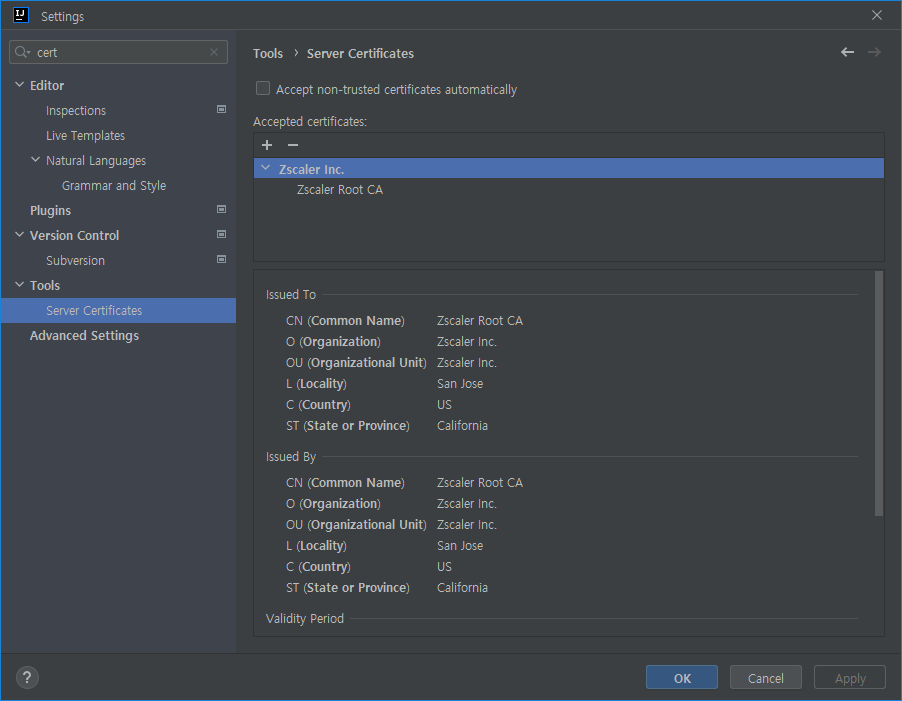
Use the keytool command to import the certificate into your Java keystore:
keytool -import -trustcacerts -alias zscalerrootca -file zscalerrootca.cer -keystore $JAVA_HOME/jre/lib/security/cacertsYou will be prompted for the keystore password. The default is usually changeit, unless it has been modified.
🧰 Environment Variables
Ensure the following environment variables are properly set:
E:\>set JAVA_HOME
JAVA_HOME=C:\Program Files\Java\jdk-11.0.17
E:\>set CLASSPATH
CLASSPATH=%JAVA_HOME\lib
E:\>set PATH
Path=%JAVA_HOME%\bin;...This ensures your Java development tools and IntelliJ pick up the correct certificate configuration.
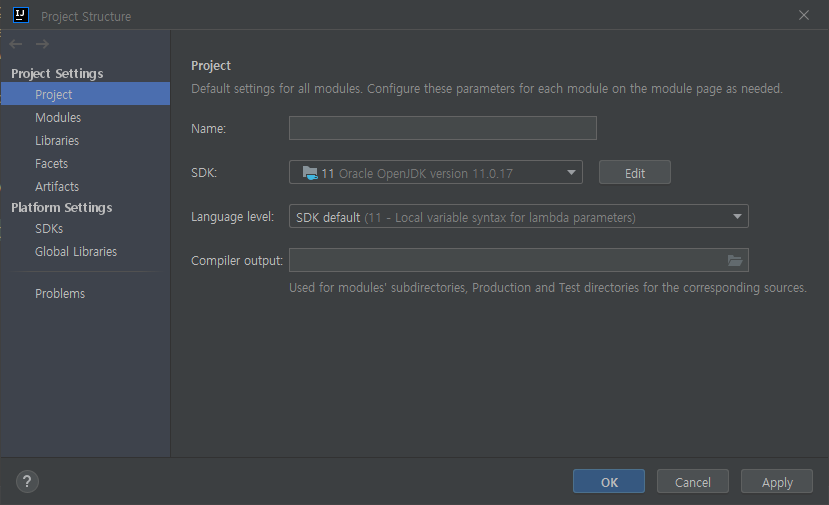
✅ Final Notes
After these steps, IntelliJ should be able to connect to the internet, download dependencies, and interact with secured services without SSL errors caused by Zscaler.
If you encounter further SSL or certificate-related issues, double-check the certificate import path and verify that IntelliJ is pointing to the correct Java SDK.
